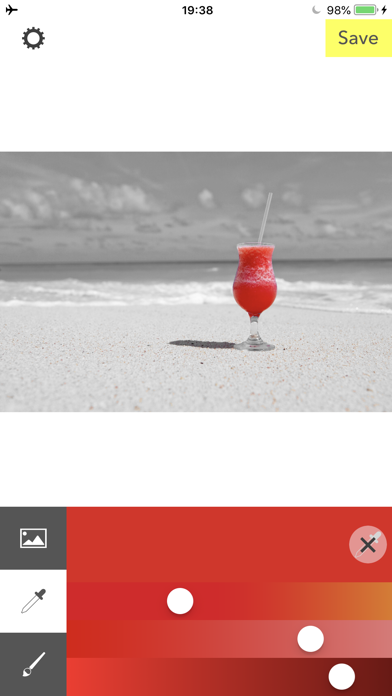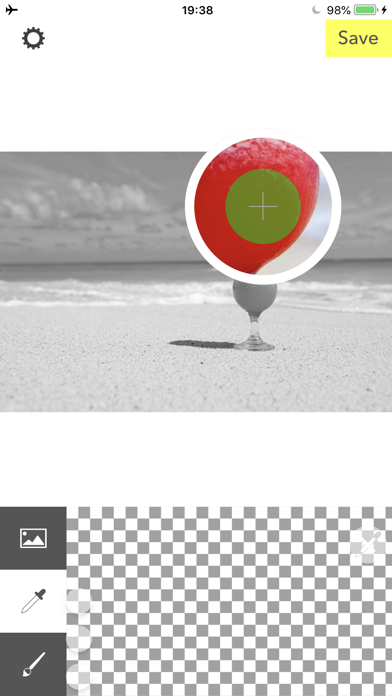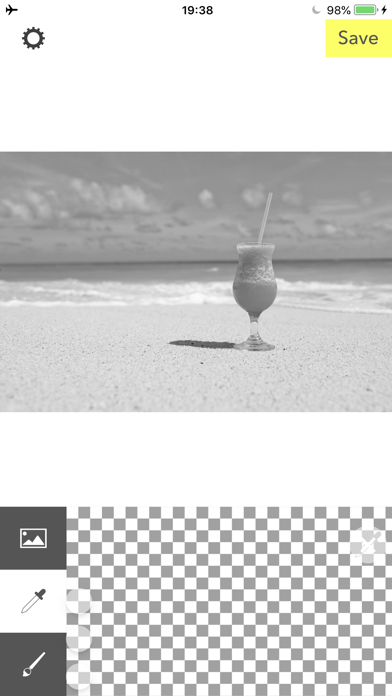Chromarize - Mono Color Photo app for iPhone and iPad
Developer: REAFO CO., LTD.
First release : 22 Jul 2018
App size: 26.42 Mb
Chromarize makes a picture reduce color to be more vivid.
[How to use]
Select an image, it is loaded as a monochrome photo. Then you can remain colors using with Dropper function/Swipe by your finger.
■Dropper function
・Select a color
After tap the dropper icon, you can choose a color by your finger on an image.
・Adjust a target color range
After choosing the color, you can adjust the color range with 3 sliders.
・Remove the target color.
Press「×」button to remove the target color.
■Brush function
・Type of brush.
Brush :Make area you swiped be colored.
Eraser:Remove color from the area you swiped.
You can also remove the color you specified by Dropper function.
・Brush size
Press「●」button to change the brush size.
・History
You can undo/redo brush stroke using with Clockwise/Counter Clockwise arrow buttons.
・Inverse colored area.
Inverse colored area and monochrome area.